What is a bookmark?
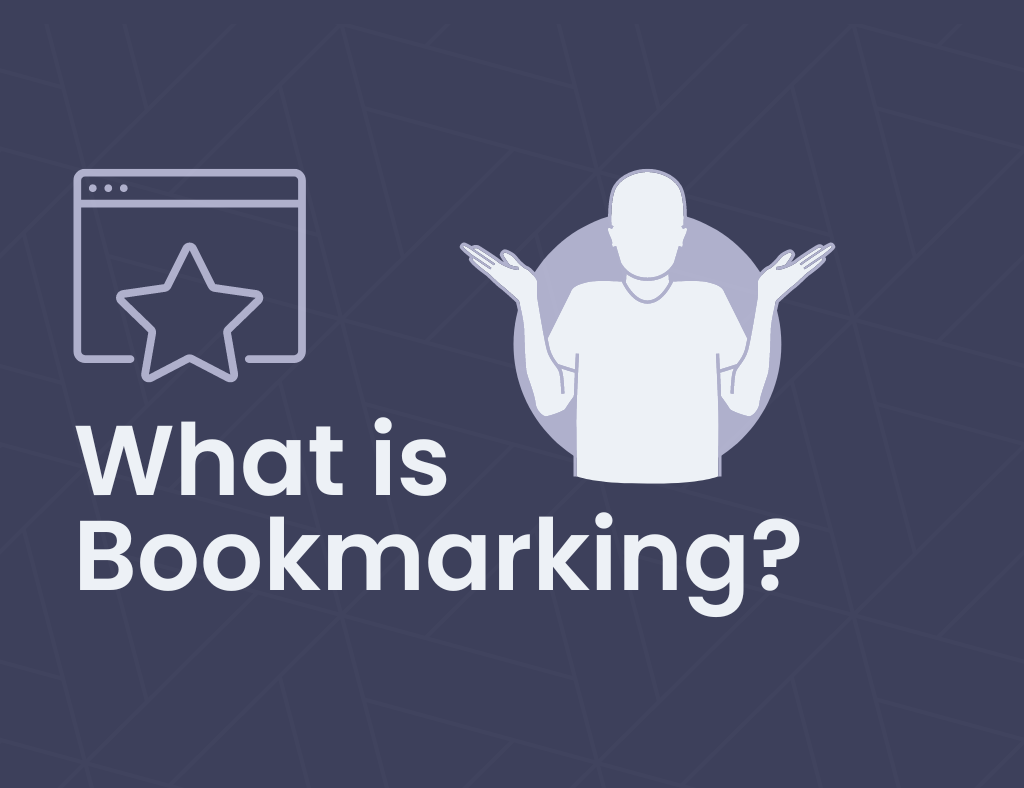
Bookmarks have been a regular part of our everyday lives in both the physical and digital worlds. They may seem to be concise at first, but a bookmark suggests several things and has a variety of uses. In this book, we will not only discuss what a bookmark is, its meaning, and how it is the key to order but also point out its value by using, say, a book or a computer. On top of these, we'll also give you the scoop on how to maximize the utility of bookmarks by applying some advanced bookmarking techniques and tricks.
What Are Bookmarks and Why Are They Important?
A bookmark, at its simplest, is a device that is positioned on a specific page inside a book or document to let the reader set their point of return clearly. In the digital world, a bookmark is not just a link but a bookmark to a web page or a file you can open later.
Bookmarks are useful for several purposes, such as:
Efficiency: Bookmarks save time by allowing you to quickly access the pages or parts you visit most often without having to hunt for them each time.
Organization: Bookmarks allow users to categorize and bookmark items for easier recall, thereby compressing and organizing the vast online multimedia collection.
Productivity: With good bookmark usage, you will be able to run your operations more smoothly by summarizing the research and managing information more effectively.
Different types of bookmarks
Various types of bookmarks are there, each of which is different from the other. If you know the differences between bookmarks, then you can use them better.
- Physical Bookmarks: They are significant tools in physical books that are used to remind someone exactly where they have stopped reading. They can be made of paper, leather, or metal and come in a range of shapes, sizes, and materials.
- Browser bookmarks: These are digital bookmarks stored on a user's computer that are used to store and retrieve favorite web links. Digital resources can be efficiently managed and arranged if you understand what a computer bookmark is.
With the help of PDF bookmarks, you can find specific material and navigate around a PDF document. Long document types seem to be a great fit for them.
Web-based bookmarking services: Applications such as PlutoAI, Pocket, Diigo, and Pinterest allow users to store, manage, and exchange bookmarks on the website.
How to Create Bookmarks in Web Browsers
Setting up bookmarks in web browsers is an uncomplicated yet very advantageous characteristic that does wonders for your browsing. The following is an in-depth description of the steps needed for saving and managing bookmarks in some of the most popular browsers:
- Google Chrome:
Go to the page you want to bookmark.
Click on the star icon in the address bar.
Select a name and folder to bookmark, and then click on "Done.".
- Firefox:
Open the page you want to bookmark.
Click the star icon in the address bar.
Modify the title and the location, then click "Done."
- Safari:
Select the exact page you want to save.
Once you click the share icon, select "Add Bookmark."
Select a folder, give the bookmark a name, and then hit "Add."
- Windows Edge:
Select the tab you want to bookmark.
Click the star icon in the address bar.
Click "Add" after naming the bookmark and choosing a folder.
If you are aware of what a bookmark bar is, you can work more effectively. The bookmarks bar, a toolbar in a web browser, allows you to quickly retrieve saved bookmarks.
Organizing and Managing Bookmarks
Once you have made bookmarks, you have to arrange them to keep a browser clean and efficient. This is the way you can manage and organize your bookmarks:
- Categorize Bookmarks: Arrange the same bookmarks in folders by grouping up topics, projects, or usage frequency.
- Rename bookmarks to make them easier to recognize. Use titles that correspond to the theme or subject of each bookmark.
- Eliminate extraneous bookmarks. Keep an eye on your bookmarks and delete those that you no longer require.
- Employ tags: You may add tags to bookmarks in a few web browsers and online bookmarking applications. Filtering and searching for them subsequently is more practical.
Mastering the concept of a bookmark and its ideal arrangement will enable you to advance in your work.
Syncing Bookmarks Across Devices
The ability to sync bookmarks on multiple devices is one of the most attractive features of modern browsers. You are now capable of approaching your bookmarks on your smartphone, tablet, and computer without any difference. Here are the actions you need to follow in order to get the job done:
- Google Chrome:
Sign in to Chrome with your Google account.
Click on "Settings" > "Sync and Google Services" > "Manage sync."
Make sure "Bookmarks" is turned on.
- Mozilla Firefox
Open Mozilla Firefox and sign into your account.
Click Settings > Sync to view the selected bookmark parameters and what is enabled.
- Safari:
Visit your iCloud and select 'iCloud preferences'. Click iCloud Drive, Photo, or Safari and ensure they're turned on, respectively.
- Microsoft Edge:
Enter your Microsoft account's password.
Go to Settings > Profiles > Sync and turn on bookmarks.
Syncing technology will make your bookmarks available on any device you are using, as long as you are connected to the internet.
Advanced Bookmarking Techniques and Tools
For those looking to take their bookmarking skills to the next level, several advanced techniques and tools can enhance your experience:
- Bookmarklet: A small JavaScript program stored as a bookmark that adds additional functionality, such as saving links to online bookmarking services.
- Online Bookmarking Tools: Services like PlutoAI, Pocket and Diigo offer advanced features like tagging, annotations, and the ability to save entire web pages for offline reading.
- Cross-Browser Bookmarking: Tools like PlutoAI, Raindrop.io allow you to manage and sync bookmarks across different browsers and devices.
- Bookmark Backup: Regularly backup your bookmarks to avoid losing them in case of browser crashes or accidental deletions.
Understanding what the size of a bookmark is in the context of file management is crucial. In this case, it refers to the capacity or memory allocated to storing your bookmarks, especially when syncing or exporting them.
Using Bookmarks for Research and Organization
Bookmarks are invaluable tools for research and information organization. Here’s how you can use bookmarks effectively for these purposes:
- Research Projects: Create folders for different research topics and save relevant articles, papers, and resources as bookmarks within those folders.
- Reading Lists: Use bookmarks to create a reading list of articles, blogs, and eBooks you plan to read later.
- Resource Management: Organize bookmarks into categories such as "work," "personal," "learning," etc., to keep your resources easily accessible.
- Collaboration: Share bookmark folders with colleagues or classmates working on the same project to streamline the research process.
- Task Management: Use bookmarks to save links to online tools, documents, and resources needed for specific tasks or projects.
By understanding what a bookmark is in the context of research, you can harness its power to streamline your workflow and keep your resources well-organized.
Tips for Effective Bookmarking
To get the most out of your bookmarks, make sure you follow the things mentioned below.
- Determine Priority: The easiest way to find the bookmarks frequently visited by you is to keep them in a place where you have the quickest access to them, such as the bookmarks bar.
- Frequent Maintenance: Scan your important files on a regular basis to keep them from growing larger or more disorganized over time. After that, you could want to trash the remaining bookmarks and preserve some of the most important older ones.
- Assign names to them: Typically, the more relevant information you add to your bookmark's name, the easier would it be for you to identify the bookmark when you come back after a pause.
- Group Them Thus: Tags and folders spanning your bookmarks are the quickest and most convenient way of organizing them according to your needs.
- Backup Your Bookmarks: Frequency would be the main element here. You need to do it every time possible in order to be sure that you never lose the data.
Conclusion: Leveraging the Power of Bookmarks
More than just keeping webpages safe, bookmarking can be used to effectively manage chores. Use these to stay on top of all you need to do; they are the greatest strategies for managing your digital life. What a bookmark! Knowing how to create and manage them, as well as their advanced usage, you can use them to their maximum potential.
Likewise, not only the creation of bookmarks but also the management and correct application of the bookmarks are significant. Everywhere. It is the storing of the sources of information on the internet that everyone does at times or other in their daily lives and the more their number, the sooner gaining digital efficiency will be to our liking. However, the Web is full of great mechanisms that will remarkably increase the storage of these bookmarks in the browser for a better browsing experience. So, use a good tool like PlutoAI to stay organized and efficitent.
FAQ
What is a bookmark on a computer?
A bookmark on a computer is a stored link to a particular web page that you can click on later with a single mouse click. Basically, it is used for quickly finding previously visited sites or pages without needing to remember the exact URL.
What is the use of a bookmark?
A bookmark is a digital tattoo that indicates a particular place in a document or webpage that you can revisit without any trouble. It is a memory booster tool that could easily make your computer readable and, thus, more comfortably accessible.
What is called a bookmark?
A bookmark is a particular pointer or device that can physically or virtually be set in the document, book, or webpage and be readily reached when you return or want to go there without going through niggle places. The way it is indicated can be both real (ornamental on a book's cover) and digital (on the toolbar of a web browser or document).
What is a bookmark in Word?
In Microsoft Word, a bookmark is a feature that enables you to flag certain sections of text so that quick leaps back to the latter within the text will be possible as a result. This comes in especially handy when dealing with quite long documents for quick reference.