Top 7 Web Screenshot Extensions for Chrome and Firefox Users
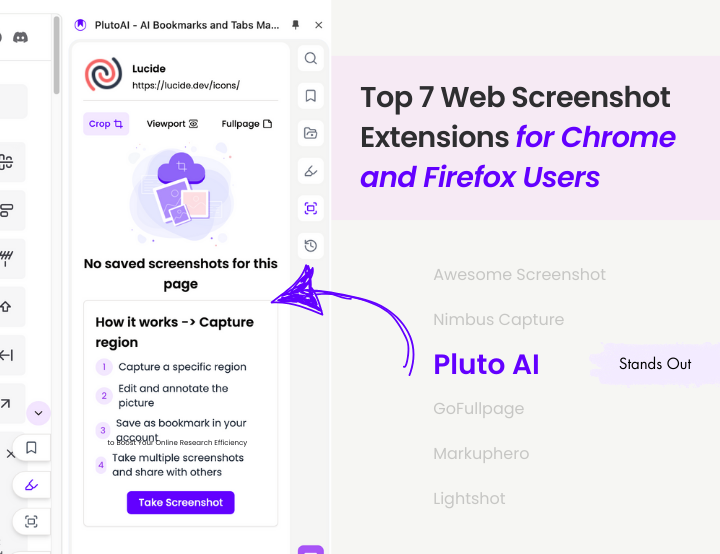
Web screenshot extensions have become essential tools for anyone who wants to save and share online content effectively. Whether you're capturing an entire webpage, annotating an image, or saving a specific section for reference, these extensions simplify the process and enhance productivity. In this guide, we’ll explore the top 7 web screenshot extensions for Chrome and Firefox users, helping you choose the right tool for your needs.
1. Awesome Screenshot
Key Features:
- Capture full pages, visible areas, or selected sections.
- Annotate screenshots with text, shapes, and arrows.
- Blur sensitive information for privacy.
- Share via direct link or download.
Why It Stands Out:
Awesome Screenshot combines intuitive functionality with robust editing tools, making it ideal for professionals who need quick, polished screenshots.
2. Nimbus Capture
Key Features:
- Capture screenshots and record videos of your screen.
- Annotate and edit images directly within the extension.
- Save screenshots to Nimbus Note or export them as files.
Why It Stands Out:
Nimbus Capture’s versatility makes it a great choice for users who want both screenshot and screen recording capabilities in one tool.
3. GoFullPage
Key Features:
- One-click full-page capture without scrolling.
- Save screenshots as PDFs or images.
- Lightweight and easy to use.
Why It Stands Out:
GoFullPage is perfect for users who need a quick and reliable way to capture entire webpages without dealing with extra features or complexity.
4. Lightshot
Key Features:
- Quickly select and capture any area of the screen.
- Edit screenshots on the spot with basic tools.
- Upload screenshots to the cloud and generate shareable links.
Why It Stands Out:
Lightshot’s simplicity and speed make it a favorite among users who prioritize ease of use over advanced functionality.
5. Fireshot
Key Features:
- Capture entire webpages, visible areas, or custom sections.
- Save screenshots as PDFs, PNGs, or JPEGs.
- Annotate, crop, and edit images directly in the extension.
Why It Stands Out:
Fireshot is ideal for users who frequently work with PDFs and need advanced export options alongside editing features.
6. Markup Hero
Key Features:
- Annotate screenshots with arrows, text, and highlights.
- Save and organize screenshots in the cloud.
- Share via links or collaborate with team members.
Why It Stands Out:
Markup Hero’s focus on collaboration makes it a top choice for teams and professionals who regularly share annotated content.
7. PlutoAI
Key Features:
- Capture screenshots and annotate with text, shapes, and highlights.
- Organize screenshots into collections using AI-powered categorization.
- Collaborate with team members by sharing annotated screenshots.
- Sync screenshots with your workflow tools for enhanced productivity.
Why It Stands Out:
PlutoAI goes beyond simple screenshotting by integrating AI-powered organization and collaboration features, making it an excellent choice for professionals looking to streamline their workflows.
How to Choose the Right Extension
When selecting a web screenshot extension, consider your specific needs:
- Annotation Needs: Choose tools like Nimbus Capture or Markup Hero if you frequently annotate screenshots.
- Collaboration Features: Opt for extensions like Markup Hero or PlutoAI for team-based projects.
- File Formats: If exporting to PDFs is a priority, Fireshot is an excellent choice.
- Simplicity vs. Features: For quick and straightforward captures, GoFullPage or Lightshot are ideal.
Final Thoughts
Web screenshot extensions are invaluable for capturing and sharing online content efficiently. Whether you're a professional needing detailed annotations or a casual user wanting quick snapshots, these top 7 tools for Chrome and Firefox offer something for everyone. Try out a few and find the one that best fits your workflow—and take your productivity to the next level!