PDF Web Highlighter Extensions for Chrome: The Ultimate Guide
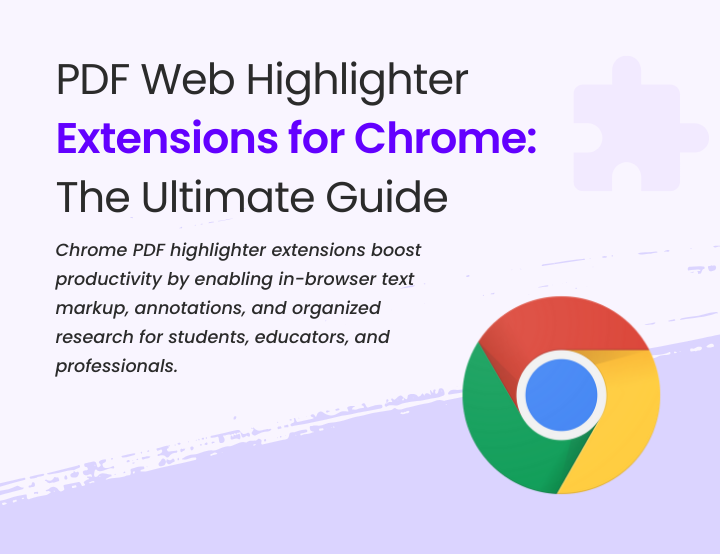
With the rise of digital research and online reading, highlighting and annotating PDFs directly in the browser has become a crucial productivity tool. Chrome extensions for PDF highlighting allow users to mark up important text, add annotations, and organize information efficiently. Whether you are a student, educator, researcher, or professional, using the right PDF highlighter extension can streamline your workflow and enhance your learning experience.
Key Features to Look for in a PDF Web Highlighter Extension
When selecting a PDF highlighter extension for Chrome, consider the following features:
- Customizable Highlighting – The ability to use multiple colors and styles for organization.
- Annotation Capabilities – Options to add comments, notes, and sticky annotations.
- Cloud Synchronization – Ensures seamless access to highlights across devices.
- AI-Powered Summaries – Tools like PlutoAI can generate key takeaways from highlighted text.
- Search and Organization – Enables quick retrieval of highlighted content through tags or folders.
Top PDF Highlighter Extensions for Chrome
1. PlutoAI
PlutoAI is a powerful AI-enhanced PDF highlighter extension designed for researchers and students. It offers:
- AI-generated summaries for faster review.
- Smart tagging and categorization of highlights.
- Cross-device synchronization for seamless access.
- Collaboration features for shared research and team projects.
2. Kami
Kami is a versatile extension that supports PDF annotation, highlighting, and real-time collaboration. Features include:
- Integration with Google Drive and Classroom.
- Handwriting and shape tools for free-form annotations.
- Voice and video comments for interactive learning.
3. Hypothesis
Aimed at researchers and academic users, Hypothesis allows users to:
- Highlight and annotate PDFs and web pages collaboratively.
- Organize notes with tags and groups.
- Share insights within research teams.
4. Lumin PDF
Lumin PDF is a feature-rich PDF editor and highlighter with:
- A user-friendly interface for quick markups.
- Integration with Dropbox and Google Drive.
- Offline access for highlighting and annotation.
5. Weava
Weava is designed for academic research and note-taking with features such as:
- Highlighting and categorizing information with multiple colors.
- PDF and web page integration.
- Export options for research organization.
Best Practices for Using PDF Web Highlighter Extensions
To maximize efficiency, follow these best practices:
- Develop a Color-Coding System – Assign different colors for themes, key points, and references.
- Utilize AI Summaries – Take advantage of AI-powered tools like PlutoAI for auto-generated summaries.
- Organize Highlights Effectively – Use folders, tags, and annotations to structure notes.
- Sync with Cloud Services – Ensure your highlights are accessible across devices by integrating with Google Drive or Dropbox.
- Collaborate with Teams – Share and discuss highlights for academic and professional projects.
Conclusion
PDF web highlighter extensions for Chrome make online reading and research more efficient. By selecting the right extension—such as PlutoAI, Kami, or Weava—you can enhance your workflow, improve information retention, and collaborate seamlessly. Implementing best practices will further optimize your note-taking and ensure you get the most out of your digital resources.