How to restore previous sessions on Chrome
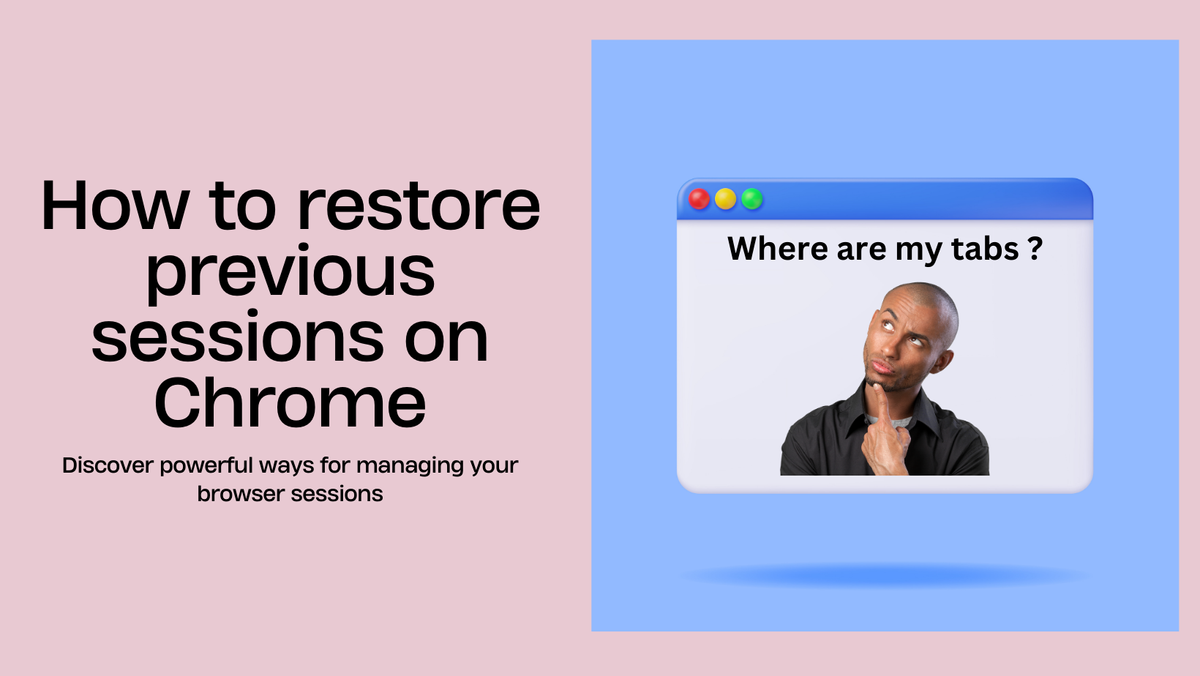
In the digital age where doing multiple things at the same time is inevitable and tabs are never closed sometimes, it is obligatory to have multiple tabs open at the same time. Whether you are at work, at school, or just online, managing these tabs effectively measures your ingenuity. Every now and then, the one thing that might disrupt your work is an unexpected browser crash that causes you to lose all the tabs you are currently running.
To avoid this frustration, it's essential to know how to restore previous sessions on Chrome and make your browsing experience frustration-free, Google Chrome provides you multiple ways to recover the previously opened session so that no matter what, you can still be at the point where you stopped.
In this blog, we will discuss different ways you can restore previous sessions on Chrome as well as the PlutoAI, a tabs organizing app that can improve user experience.
Why Restoring Sessions is Important?
Let's begin with the discussion of why we should bring back previous sessions before taking a peek at the methods.
- Productivity: This particular feature prospectively spares the irritation of initially losing unfindable tabs and then continuing your work.
- Memory Management: The automatic reopening of tabs would make it possible for you to recollect the tasks and websites you were working on.
- Convenience: This is because it relieves you of the activities that you'd have to perform manually on each tab
Methods to Restore Previous Sessions on Chrome
1. Using Chrome’s Built-in Feature
Reopen Closed Tabs
If you end up closing a tab or multiple ones accidentally, you can reopen them right away:
- Right-click the Tab Bar: Right-click on the empty parts of the tab bar.
- Click 'Reopen Closed Tab': This is the right type from the menu that will reopen the last closed tab. Clicking this option multiple times can bring back the tabs in their original closing order.
Restore the Previous Session
If you need to restore your browsing session in its entirety:
- Open Chrome: Start the Google Chrome browser.
- Click the Three Dots Menu: It is in the top right corner of the window.
- Pick the submenu 'History': From the dropdown, select 'History'.
- Use 'Restore Previous Session': Find 'Restore Previous Session' in the History section.
Click on it to load all the tabs you had open in your previous session
2. Using Chrome’s Startup Settings
You can instruct Chrome to open your previous session with the browser by default each time it is opened:
- Open Chrome: Start the Google Chrome browser.
- Click the Three Dots Menu: It's at the top right of your web browser.
- Choose 'Settings': From the dropdown that appears.
- Access 'On startup': Pull down until you reach the 'On startup' section.
- Checkmark 'Continue where you left off': This ensures that Chrome will always open up the last session every time you start the browser..
3. Using Chrome Extensions
One of Chrome’s built-in features is undoubtedly time-saving, yet it also has its disadvantages. To achieve better session management, you should try browser extensions. These appliances provide advanced settings and extra capabilities for individual tab and session control.
Troubleshooting Session Restoration Issues
In case you are not able to restore any of your previous sessions in Chrome, the following issues with the restoration are mostly reported:
- Check for Chrome Updates: Just before the procedure is completed, you have to check if your browser has received the latest updates. New versions of the program, which might include certain new functions implemented by developers and fixes to program bugs, may also contain updates to the session tools that can make the restoration process even more powerful than before.
- Clear the Cache and Cookies: If the common way of dealing with the problem in Chrome does not work, one choice is to delete the cache and cookies in a different manner which is by going to Settings> Privacy and Security> Clear browsing data.
- Turn Off the Conflicting Extensions: Extensions can also be a possible cause of session management issues. This can be diagnosed by turning them off one by one.
Best Practices for Session Management
Diligently following the same procedure every time you want to see your session lists saved can lead to the following:
- Back up Sessions with Regularity: You don't have to do it by making a backup of your sessions. However, a way manual saving system that is available and provides peace of mind to you when things go wrong is particularly useful before you are required to switch systems.
- Use Sync Correctly: One of the steps you tend to neglect is that all of your enabled devices are in sync with the latest personal data. Only like that are you able to visually encounter your sessions always from each location.
- Reduce the Number of Tabs: It is general to have many toggles open at the same time, thus rather start a habit of bookmarking your favorite internet sites. This way you will be away from crashes of data.
Conclusion: Restore with Confidence
Missing the session of your browsing can be very aggravating, but with the instructions given above, you will be in a position how to restore previous sessions on Chrome swiftly and channel your energy to more creative activities. Whether it's a crash, an accidental closing, or you're just moving between the devices; your tabs are not gone so be sure about that.
The PlutoAI extension enables you to manage your session, bookmark, and archive. You may choose a memorable and simple name for your session as an initial step. Increase the session duration up to 15 days with the help of the cleaner session feature if you would like to. Also, the new feature can be utilized to bookmark individual files present in cloud storage.
To update your browsing and session the only thing you are required to have can be the PlutoAI extension. Download it quickly so you can now enjoy the full benefits of the cleanability and reusability of the logs and bookmarks.